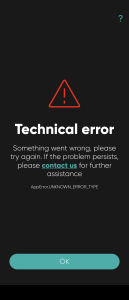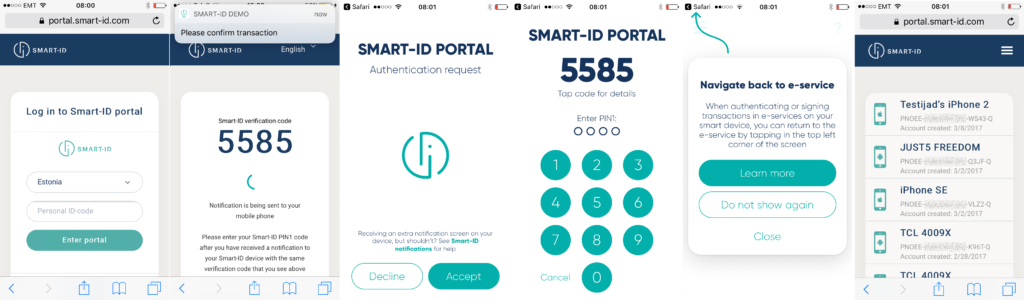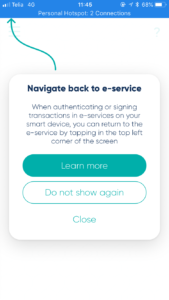When authenticating or signing transactions in e-services with Smart-ID, you will get a notification in the Smart-ID app asking you to enter your PIN code.
After you have entered the PIN code, the Smart-ID app stays on the screen. To continue using the same e-service, just tap on a very small arrow pointing back, which appears in the top left corner of the screen. Tapping on the arrow or on the text will send you right back to the previous screen.
If you can not see the “return to service” icon on the top left corner of the screen, it might be because you are using your smart device to create an internet hotspot or you’re using an iOS device on a dark mode.
To solve, just turn the hotspot off while using Smart-ID and try again: the icon should appear. You can turn the hotspot back on after you have finished using Smart-ID.
If you are an iOS dark mode user: the arrow is still there and functional despite being invisible and you can still click on it. We’ll update the design with our next app release (by February 2020).